The Root page can be configured to output a listing of all Module Items or top level Categories, or it can have completely custom content.
Listing Module Items
In "Listing > Listing Method" choose any of the options under "Items in...". The grid options will output the items in rows and columns, while the stacked option will output only rows.
Alongside "Listing Method" you can use "Arrange By" to choose how the items should be ordered (ie: alphabetically, by date, etc) and "Items Per Page" to choose how many items should be displayed per page (Capitan will automatically add pagination controls allowing visitors to browse all items: next/prev/page numbers..)
Preview Panel
Every item will be put into a box called a Preview Panel. You can use the drag and drop interface to choose what information will appear in the Preview Panel, and the order it should appear in.
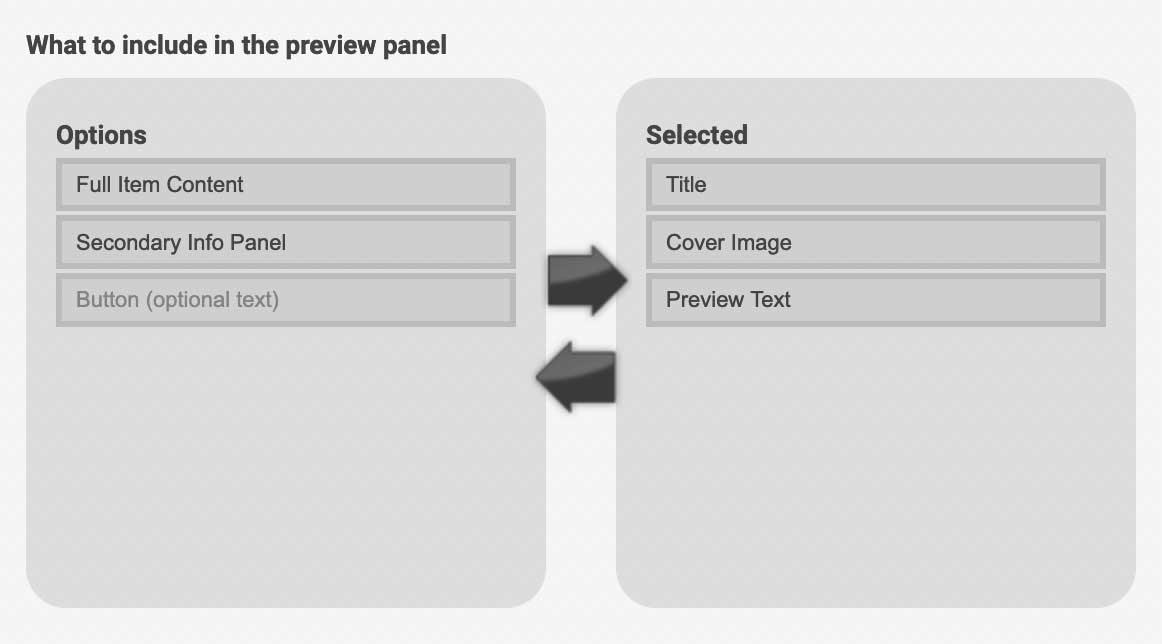
Secondary Info Panel
The Secondary Info panel is a box which appears within the Preview Panel, if you have selected it. It can contain second level information such as the associated categories, the item rating, item author etc. Like the Preview Panel this is a drag and drop interface, allowing you to choose how much secondary information to include and the order in which it should be displayed.
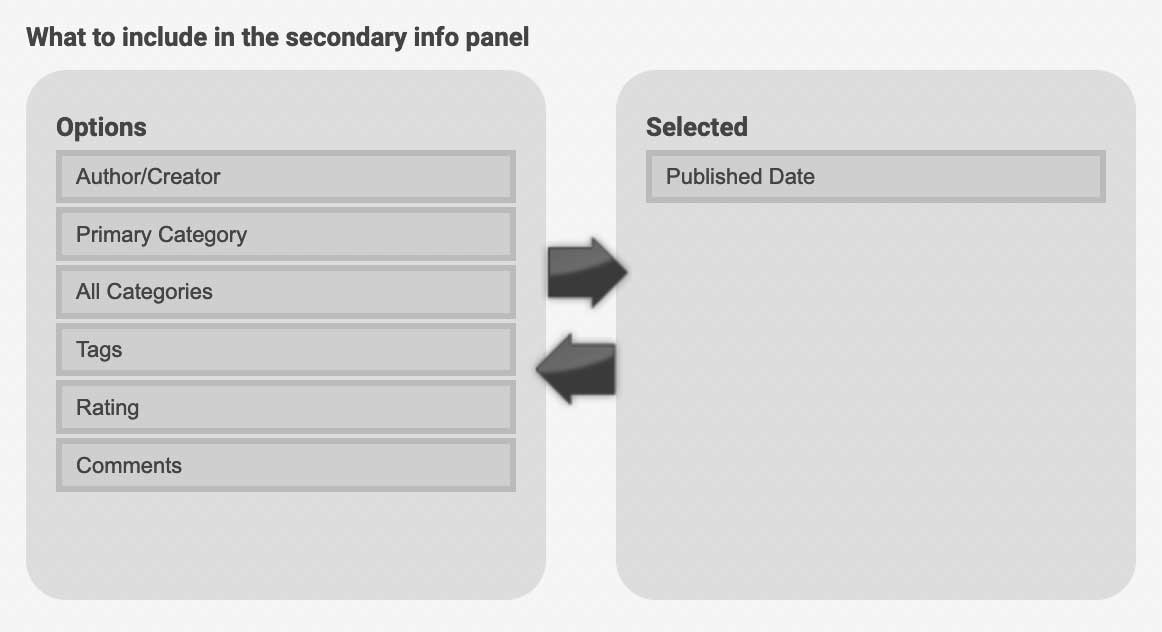
Style Options
Here you can configure design options for the Preview Panel; the button style (choosing from Capitan's Default Buttons), text alignment, border, rounded corners, drop shadow...
Listing Top Level Categories
In "Listing > Listing Method" choose any of the options under "Sub Categories in...". The grid options will output the sub-categories in rows and columns, while the stacked option will output only rows.
Alongside "Listing Method" you can use "Arrange By" to choose how the sub-categories should be ordered (ie: alphabetically, navigation order, etc)



